CCleaner is a fantastic bit of software which is amazingly useful when it comes to keeping your operating system in tip top condition. It’s split into three main parts. The cleaner, the registry and the tools. Each section is useful in its own way but Registry is superior, as you’re about to find out.
This is part one in a series of three posts about CCleaner.
Registry scans your entire computer and finds all the issues it possibly can. Then it amalgamates all those problems into a long list and waits for an agony aunt or IT technician. I’m just kidding. It then waits for you to do something, and there’s only one thing you have to do. Click a button…
Before
When you install CCleaner on a PC and run the Registry section for the first time you’ll be greeted with a somewhat daunting and sometimes terrifyingly large and length list of system issues. But fear not ye of little faith. CCleaner will sort it out.
Meanwhile…
Click ‘Fix Selected Issues’ in the bottom right hand corner. Click ‘No’ in the box which appears.
Click ‘Fix All Selected Issues’.
Click ‘OK’.
Wait while CCleaner temporarily crashes (don’t worry).
Click ‘Close’.
After…
After this seven-second process is finished, your Registry will look like this:
This sector of CCleaner can solve a whole lot of problems. For example, if Windows Live Messenger will launch but won’t let you sign in then you may be able to fix that problem but following the simple steps I’m provided here.

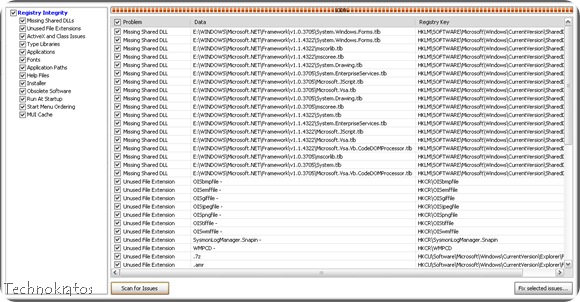

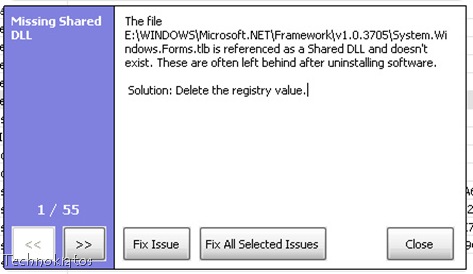

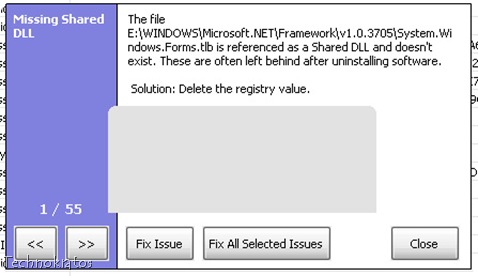








0 comments:
Post a Comment