XP’s Start menu was the start of a new era in getting to things quickly and more efficiently. It introduced the idea of having two columns, one of which was an area for pinning up your favourite applications, the other consisting of shortcuts to certain file and folder locations. Vista continued this trend but instead of having a pop-out menu, there was a scrollable list, as well as a search bar, and other new features to generally make the experience better. 7 went a few steps further and so on and so forth…
Of course, a Start menu which can be fully customized and collects new features on the same level of obsession as a gaming nerd and his Xbox achievements is bound to be miles better than one with limitations to the total power and scope of personalization as the one I’m about to review. Vista Start Menu’s name can actually be quite misleading and has fooled many people into thinking it just gives you a Vista-like Start menu on older operating systems, but it’s actually much more than that…
Installation
There are just five boxes to go through!
And unless you wish to alter the location of VSM’s installation files there’s no interaction required either.
Love at first Sight?
Admittedly, VSM isn’t going to win any beauty pageants any time soon, but when it comes to substance and power you just can’t beat it. Sometimes the image, usually found in the top left corner, disappears completely and you’re left with a plain white rounded square.
Also, VSM itself tends to be bigger than the menus it contains. So you’ve got a single column of shortcut-like links, a second column filled with menus, applications and whatnot, and then an irritating blue space which serves no purpose whatsoever. Not the best-looking software in the world.
If you’re running on XP you’ve got direct access to a search box which is quite fast considering VSM is a third-party application. Since I rolled back to XP from 7 I’ve been using Google Desktop Search to quickly access files and folders, so now I can uninstall that, and thus save on system resources.
Getting used to VSM can take about a minute but so long as you’re familiar with common menu structures it’ll fit you like a glove. There are of course a number of different languages. If you get really stuck I can say through personal experience that the support services are brilliant.
Note: The version of VSM I’m using in this review is the Lite edition, not the paid-for Pro software.
A tale of two Columns
Music, Pictures, and other such folders, are grouped alongside pinned application and system maintenance utilities, like Control Panel, or Run, in the left-hand column. The right-hand column, meanwhile, displays context-sensitive menus which change depending on which left-hand column item is highlighted. In the example above I’ve highlighted Programs on the left-hand column, so, in the right-column, you’ll simply see the Programs menu appear.
Bits and Bobs
1) This button is simply used for quickly adding new commands and folders to the first column of VSM.
2) Meanwhile, the second button does the opposite by removing shortcuts which are already present.
3) That third menu just opens up a menu filled to the brim with all kinds of commands and shortcuts.
4) See those two small arrows placed closely together at the top of the left-hand column?
That changes the left-hand menu into a tower of icons:
5) Because Vista Start Menu runs in its own window and cleverly disguises itself as a Start menu alternative, it was mandatory that the develop included some sort of Close button. This large arrow more or less does what the Start button does when the Start menu is already open, and hides the lot.
There is also a resize button. It’s best to avoid using this if you don’t want Vista Start Menu to be even uglier than it already is by default. And that’s very ugly.
6) Okay, so there’s not a huge amount of other options but I’ve yet to tell you about everything VSM can actually accomplish. See that Options menu in the bottom right hand corner? That has six little fragments of setting-related bric a brac to play around with.
Increase or decrease the size of text within Vista Start Menu, view the Help section which is currently only available while connected to the Internet, go straight to a Support website, alternate between three preset Skins or get access to the core options of VSM, including a link to the Pro version download page.
Of course, VSM isn’t designed very well and the poor programming shows in a lot of areas. Most menus can simply be closed by clicking elsewhere or moving the cursor outside of them. The Options menu forces you to click a ‘Close’ button. This is just a sin against ergonomic usability.
7) Unless you’re the kind of show-off who can’t help but shut down his computer with the Alt+F4 shortcut, you’ll be accustomed to opening the Start Menu when it comes to shutting down. VSM compensates in this area with a ‘Power Control’ button, plus a smaller button specifically for Locking.
Out of all the features of VSM the Power Control is ironically the best bit.
Notice the clocks at the end of each option?
Click that and another box will appear. VSM actually offers the ability to schedule shut downs, restars, sleeps, log offs etc, whenever you want, with no limit to date or time.If you wish to shut down in 30 years, 9 hours, 6 minutes and 55 seconds, VSM lets you do so.
But iz it werf it?
Probably not. VSM takes up unnecessary system resources and is really, really ugly. And I’m talking Jo-Brand-after-car-accident ugly. The developers thought of a few clever things, such as using a numerical keypad for quick keyboard access. But it’s not effective. I’d even say it slows you down.
Don’t install it, unless you wanna have a quick play around to decide whether or not it’s something you’ve wanted for ages but didn’t know where to get it.





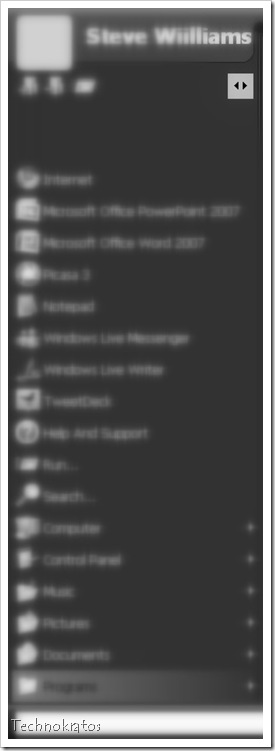





1 comments:
This is for Windows XP which Steve was running in a virtual emulator at the time. Just to note.
Post a Comment